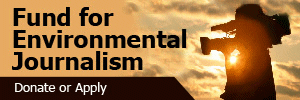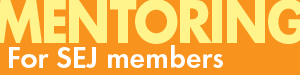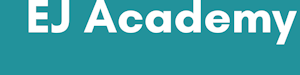SEJournal Online is the digital news magazine of the Society of Environmental Journalists. Learn more about SEJournal Online, including submission, subscription and advertising information.
Freelance Files: Getting a Fix on Dictation, Transcription Tools, Techniques
By Steven B. Krivit
I suppose if I didn't need to sleep or eat, and I was writing about a science story that fascinated me, I would write until my body wore out or my brain went to mush.
As it turned out, when I was midway through writing my book “Hacking the Atom,” and spending at least 60 hours per week on the keyboard, the first thing to give out was my arms.
 |
| Steven B. Krivit |
A previously undetected ligament tear in my left hand coupled with tendonitis contributed to what is now a permanent disability. But that wasn't going to stop me from writing; I just had to get smarter with my tools.
I already had Dragon Dictate speech recognition software (priced around $200; another option is Otter), but I wasn't using it regularly. Now it was time to get proficient with it.
Doing my own transcribing
I needed to do a lot of transcribing for what turned out to be not one book, but a non-fiction science trilogy.
I had many interviews, accumulated from more than a decade of being immersed in the frontiers of nuclear energy research.
I've never been keen on sending recordings out to transcribers. Most of the science journalism I do is investigative in nature and I am averse to the risk of parts of my work prematurely becoming public.
I'm also a stickler for precision, and sometimes a transcriber, who doesn't know the subject matter, will punctuate something incorrectly which leads to an incorrect interpretation. So I do my own transcribing.
Deciphering the Dragon
In general, I don’t find it necessary to "read the friendly manual" for such an intuitive program as Dragon Dictate. But I'm glad I invested a small amount of time learning additional details that help make my dictation process as seamless as possible.
The most useful tool in the software was the ability to add new words that you might use regularly to your user profile's dictionary. But it can be used for more than just specialized words.
With this tool, for instance, you can create a new audio association that may look and sound nothing like the word you want, and have Dragon dutifully type out whatever you associate it to mean.
For example, if I say to Dragon "streetaddress" quickly, as if it were one word, it will conveniently write out for me 369B 3rd St.
Working around the tools
On to my process. At first, I would open up an audio file and start playing it, then hit ALT-TAB (task-switcher) on my PC to go into Microsoft Word. I would then either type or dictate the phrase, hit ALT-TAB again, listen to the next phrase. Rinse and repeat.
That got old fast.
I realized I had another computer, my laptop, sitting next to me, doing nothing to earn its keep. The solution was simple: Play the audio file on my laptop, tap the spacebar on the laptop to toggle between "play" and "pause," and then dictate or type what I heard into my desktop computer.
Right away, the microphone on my desktop picked up the audio output from my laptop and, as expected, Dragon made a real mess of the extraneous sounds it was picking up.
Solution: Listen to my laptop through earbuds.
My feet are doing nothing for me
while I'm writing. They might
as well contribute to the effort.
Sometime later, I added a foot switch to my writing toolbox. I figured my feet are doing nothing for me while I'm writing. They might as well contribute to the effort.
I purchased an IKKEGOL USB Single Foot Switch Control ($26) and programmed it to act as a mouse "left-click." It replaces hitting the spacebar on my laptop's keyboard.
When I play the audio file, I hover my cursor over the "play" button, tap the foot switch to start playing, and tap the foot switch to stop playing. My preferred audio software is NCH WavePad ($30-$50) but any audio playback software should work just fine.
One detail to be aware of is that some audio playback software (like AIMP) will add a very short fade-in and fade-out when you toggle between play and pause. When you're transcribing, you don't want this because you will miss details.
Adapter options
There is one last tech tip I can share.
Back in the last century, we could go to RadioShack and purchase an adapter that would go in between a telephone and a digital voice recorder to get a simple way to get crystal-clear audio recordings of both (consenting, of course) parties to a phone call.
Now that we all use "smart" phones, the simple days of yesteryear are long gone. The most common solution now is to use a third-party service or app which captures the audio conversation and saves it on a remote server somewhere in the internet cloud.
A cloud service hasn't been hacked since when, last week? Right.
Several years ago I searched for an alternative solution. I found one. Only one. Perhaps someone knows of another similar solution out there and if so, do tell.
It's a tiny adapter box the size of your thumb called RECAP S2 ($99). Your phone must have a 3.5mm headset jack.
Alternatively, if your phone is so smart that it doesn't have such a jack, you might try using an Apple Lightning-to-3.5mm adapter ($9). The plug of the RECAP S2 adapter goes into the phone's headset jack. The RECAP S2 has two female jacks; you plug a headset into one, and you plug a digital voice recorder into the other.
By the way, can you save $99 and just get a splitter cable to do the same thing? Sadly, no. I've already tried that. It doesn't work. You need electronic wizardry that lives within the device.
[Disclosure: The author has no financial association with any of the products I have mentioned.]
Steven B. Krivit, who dictated this article for SEJournal, is an investigative science journalist who specializes in emerging nuclear energy research. He is founder and editor of the New Energy Times website. He has also written four books on low-energy nuclear reaction research, was an editor of two technical reference books for the American Chemical Society and was the editor-in-chief for the Wiley & Sons Nuclear Energy Encyclopedia. He has spoken about nuclear research at science conferences internationally.
* From the weekly news magazine SEJournal Online, Vol. 6, No. 33. Content from each new issue of SEJournal Online is available to the public via the SEJournal Online main page. Subscribe to the e-newsletter here. And see past issues of the SEJournal archived here.
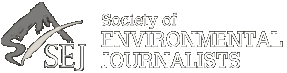












 Advertisement
Advertisement